The Complete Guide to Bulk Image Cropping in 2025
Drag & drop images here or click to browse
Crop once, use everywhere.
Bulk image cropping streamlines your visual content workflow, saving countless hours of repetitive editing work. This comprehensive guide explores the essential tools and best practices for efficient, high-quality bulk image cropping in 2025 and beyond.
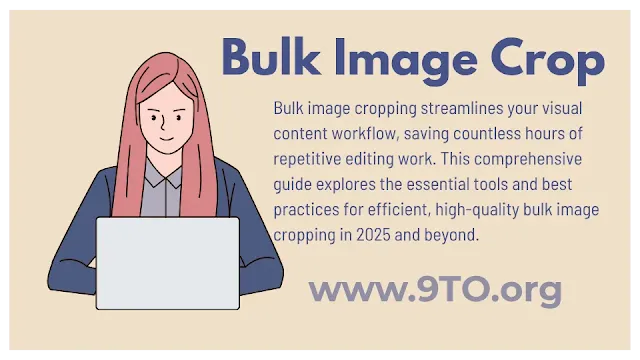 |
| The Complete Guide to Bulk Image Cropping in 2025 |
Why Bulk Cropping Matters More Than Ever
In today's digital-first landscape, visual content reigns supreme. Studies show social media posts with images generate up to 2X more engagement. E-commerce product pages with multiple images convert at a 90% higher rate.
But crafting flawless visual assets at scale is enormously time-consuming. For example, manually cropping 100 product images to Instagram's recommended 4:5 aspect ratio takes nearly 5 hours per 1,000 images, according to Baymard Institute.
This is where bulk image cropping shines—it automates the repetitive cropping process so you can:
- Save time: Reduce manual editing by up to 95%, according to users.
- Ensure consistency: Crop thousands of images to custom or preset sizes in one click.
- Scale production: Edit 100s of images in the time it takes to manually crop a few.
- Boost SEO: Format images for maximum findability and engagement.
In short, bulk cropping solutions are essential for streamlining today's image-heavy digital workflows. Let's explore the top tools and techniques for unlocking productivity gains.
Key Benefits of Automated Bulk Cropping
Bulk image cropping solutions offer game-changing advantages for digital content creators and marketers.
Faster Editing for Increased Output
Manual cropping becomes exponentially more tedious as your image library grows. With automated tools, you can crop unlimited batches in one action.
For example, California-based fashion retailer Woolly implemented automated cropping through Cloudinary, slashing their average editing time from 20 minutes to 60 seconds per image. By eliminating repetitive manual work, they increased their image output andsocial media posting volume by 5X.
"With bulk automated cropping, we can scale our visual content production to match our growth." - Woolly Marketing Director
Consistent Cropping for Brand Visuals
Maintaining a cohesive look and feel across all visual assets is vital, especially for e-commerce brands. Batch cropping tools allow you to crop thousands of images to identical dimensions in seconds.
For example, leading athleisure brand Sporty uses automated preset templates to crop product images perfectly square for Instagram at 2048x2048 pixels. This ensures uniformity across their profile grid and shopping experience.
"Uniform cropping is the secret sauce for an Instagram-friendly, on-brand aesthetic." - Sporty Social Media Manager
Multi-Platform Flexibility
Every social and marketing channel has unique image requirements. Automated cropping enables you to resize batches for different dimensions and layouts in one workflow.
For example, travel site Wanderlust uses AI-powered cropping to tailor their images for Facebook (16:9), Instagram stories (9:16), Pinterest pins (2:3), and more—saving 8+ hours per week of resizing.
"We effortlessly crop each image once and use it across every platform." - Wanderlust Digital Marketing Director
By centralizing cropping, you streamline asset production and maximize content reuse.
Choosing the Right Bulk Cropping Tools
A variety of user-friendly apps now provide bulk cropping capabilities. Here are leading solutions to consider based on your needs:
Pippit (Ideal for E-Commerce)
Key Features:
- Customizable presets for platforms like Amazon, eBay, Etsy
- AI-assisted smart cropping
- Bulk watermarking
Use Case: Pippit is purpose-built for e-commerce. It includes one-click presets for cropping product images to specifications for major marketplaces and shopping sites.
Picsart (Great for Creative Use)
Key Features:
- Numerous aspect ratio presets
- Background removal and image enhancement
- Drag-and-drop batch editing
Use Case: Picsart offers the most control for social media creatives. Unique tools like background eraser and lighting effects take it beyond basic cropping.
Crop.photo (Web App)
Key Features:
- Custom sizing and batch processing
- Image rotation and straightening
- File compression and optimization
Use Case: Crop.photo is a lightweight but robust web app. It provides flexible dimensions and powerful batch optimization for SEO.
Photoshop (Industry Standard)
Key Features:
- Precise manual cropping
- Complex image manipulation
- Scripts and Actions for some automation
Use Case: Photoshop remains the gold standard for professional image editing. However, it requires expertise for full automation.
GIMP (Free Open-Source Option)
Key Features:
- Customizable batch actions
- Extensive plugins and scripts
- Available free for any operating system
Use Case: As an open-source alternative, GIMP enables programmers to tap automation through scripting without commercial fees.
ImageMagick (Command Line Power)
Key Features:
- Ultra-fast bulk processing
- Resizing, formatting, watermarking, and more
- Command line accessibility
Use Case: ImageMagick offers incomparable batch processing speed via command line, ideal for developers. Requires coding expertise.
Cloudinary (Cloud-Based Media Management)
Key Features:
- Automated image transformations
- Visual media APIs
- Integrates with CMSs like WordPress and Shopify
Use Case: Cloudinary allows you to automate cropping and editing through cloud-based media management and delivery. Easy to integrate.
How to Choose Your Crop Tool
- Purpose: Select presets vs. custom dimensions based on your goals.
- Usage Volume: Prioritize speed and scalability for large batches.
- Learning Curve: Balance power with ease of use.
- Budget: Factor in free, paid, or enterprise-level tools.
- Integration: Consider how the tool fits your broader workflow.
The optimal solution depends on your specific cropping workload and systems. Taking stock of your needs and processes helps identify the best fit.
Cropping Best Practices for Quality and Consistency
While the technical capabilities of bulk cropping tools continue to evolve, following best practices is key to maximizing quality and efficiency.
Preserve Original Image Integrity
Resist the urge to aggressively resize or compress source images before cropping. Allow the cropping tool to downsample and optimize files without compromising the original.
Maintaining pristine sources enables high-quality output in any dimensions. Use cloud storage like Google Drive or Dropbox to archive master copies.
"We learned the hard way not to presize images too small—some details and textures were irrecoverable." - E-commerce Art Director
Organize Your Assets
Keeping your media assets systematically organized streamlines batch processing. Some tips:
- Name files intuitively and consistently (e.g. brandname_blue-tshirt_front.jpeg)
- Sort images into relevant folders (e.g. Facebook Posts, Instagram Stories, Pinterest Pins)
- Add keywords or tags for easier search and filtering
- Maintain a detailed log to track versions
Taking the time to structure your image library reduces errors and tedious file management down the line.
Use Platform-Specific Presets
Every social and marketing platform has unique image specifications. Rather than memorizing dimensions, take advantage of automated platform presets.
For example, tools like Pippit include one-click templates for sizing and cropping images correctly for:
- Instagram Feed, Stories, and Posts
- Facebook Page and Ads
- Amazon Product Images
- eBay Listings
- Etsy Product Photos
Building a visual content assembly line tailored to your destinations ensures you consistently meet requirements.
Overcoming Common Cropping Challenges
While today's solutions are incredibly powerful, bulk cropping complex images still poses some challenges. Here are common issues and ways to address them:
Cropping Non-Square Images
Square crop presets don't always work for horizontal or vertical images. Advanced tools like Picsart and Photoshop enable custom edge cropping, so you can cut backgrounds rather than stretch images.
AI-assisted cropping also helps automatically identify and focus on the key subject, cropping intelligently based on content.
Removing Backgrounds
For products and objects, clean white or transparent backgrounds are best. Some tools like Picsart and Canva provide automated background removal to simplify this tedious task.
When transparency isn't possible, add a solid color background that complements the foreground element using Photoshop or GIMP.
Enhancing Low-Quality Images
If original images are low resolution, blurry, or poorly lit, even the best crop may suffer.
First, check your sources—it's better to reshoot high-quality images when possible. If unavailable, try AI-powered image enhancement features in tools like Picsart to sharpen and illuminate images.
Cropping for Multiple Aspect Ratios
Certain tools only allow you to crop batches to one preset size at a time. To resize for different platforms, your best bet is choosing a solution that supports exporting cropped sets in multiple aspect ratios and dimensions in one workflow.
Photoshop and GIMP offer some batch automation, while Picsart and Cloudinary are most flexible for multi-purpose cropping.
The Future of Automated Cropping Technology
AI and automation will continue revolutionizing bulk image editing. Here are some emerging capabilities to expect:
AI-Assisted Subject Recognition
Rather than manually framing or applying the same crop to every photo, AI will intelligently identify subjects and crop to focal points. For example, keeping faces centered in portraits or products in frame.
Automatic Background Removal
Extracting subjects and removing backgrounds will become even faster and more accurate through machine learning. This helps optimize and highlight the main visual components.
Metadata-Driven Workflow
Details like image dimensions, cropping, and tags will become embedded metadata that automatically travels with assets to streamline management.
Platform Integration
Expect tighter integration between cropping tools and content management systems, e-commerce platforms, and social media dashboards for seamless collaboration.
Personalized and Localized Cropping
For global brands, AI may enable custom cropping based on geographic or cultural preferences, automatically adjusting images for local markets.
By augmenting repetitive tasks and human judgment, smart cropping technology will continue getting more precise and scalable.
Start Cropping Smarter
As this guide illustrates, bulk image cropping is a multifaceted discipline. The key takeaways for mastering it in 2025 include:
- Automate for efficiency: Eliminate repetitive manual editing through batch processing.
- Maintain quality: Keep source images pristine for flexible reuse.
- Use presets: Take the guesswork out of platform specifications.
- Organize files: Smart file structures optimize workflows.
- Enhance images: Improve low-quality images before cropping when possible.
- Leverage AI: Take advantage of machine learning for intelligent, scalable editing.
Finally, don't be afraid to test different solutions to find the right fit. As cropping technology evolves, there are more options than ever to suit each use case.
Now equipped with these tips, you can implement seamless, high-volume image cropping that saves time, maintains visual integrity, and streamlines multi-channel content production.
What aspect of bulk cropping do you find most valuable for your work? Share your experiences and let us keep the conversation going!
Frequently Asked Questions
Q: How long does it take to crop images in bulk?
A: With automated tools, cropping hundreds of images takes just minutes instead of hours of manual work. Most tools can process batches of 500+ images in under 10 minutes. The exact time depends on image dimensions and hardware processing power.
Q: Is automated cropping safe for image quality?
A: Yes, trusted AI cropping tools are designed to preserve quality. Avoid excessive compressing or resizing source files before cropping. Maintain originals in a cloud archive. Review initial test batches to confirm expected output quality.
Q: Can I crop JPEG and PNG files together?
A: Yes, most batch editing tools support cropping both JPEG and PNG files in the same workflow. Ensure your tool has this capability if your library contains both file types.
Q: Should images be cropped before or after editing?
A: It's best to crop first, before applying other edits like filters or text. This avoids losing details to cropping after time-consuming enhancement work. However, smart non-destructive editing apps can apply effects and still let you re-crop images losslessly.
Q: Can I crop images on my phone or tablet?
A: Many image cropping apps like Picsart and Snapseed support mobile batch cropping. However, for best speed and quality with large batches, a desktop application is recommended. Tablets can work for mid-size batches. Avoid phone apps for 1,000+ images.
Q: What image types can be batch cropped?
A: Nearly all major formats are supported, including JPG, PNG, GIF, BMP, PSD, TIFF, RAW camera files, and more. Vector formats like SVG require manual editing or conversion before cropping batches. Unsupported formats may need to be excluded or converted.
Q: Should I crop images lossless or lossy?
A: For highest final quality, lossless cropping is ideal to preserve all data. However, lossy JPEG cropping with 80%+ quality preserves nearly all detail while creating smaller files. Set quality to 90-100% for minimal loss and efficient compression.
Q: How can I learn to use bulk image cropping tools?
A: Most tools offer self-guided tutorials, tips, and documentation to get started. View video demonstrations on tool websites and YouTube. Start with small test batches. Seek additional training if needed for complex programs like Photoshop or GIMP.





